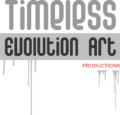A Step-by-Step Guide to Mastering QR Code Stencil Design with CorelDRAW
Have you ever tried painting a QR code as part of your mural and found yourself stuck in a maze of tiny blocks and intricate patterns? If so, you’re not alone. As a seasoned mural artist, I’ve faced these challenges and understand how frustrating it can be. But fear not, because I’ve developed a method that can help you paint QR codes accurately and efficiently using CorelDRAW X7 and a CO2 Laser cutting machine. Let’s dive into this step-by-step guide and transform your mural projects.
Why QR Codes?
Before we get into the nitty-gritty of designing stencils, let’s talk about why you might want to include QR codes in your murals. QR codes add an interactive element to your artwork. Viewers can scan the codes with their smartphones to access websites, promotions, or additional content, making your murals not just visually appealing but also highly functional.
Step 1: Setting Up Your Workspace in CorelDRAW X7
First things first, you’ll need to set up your workspace in CorelDRAW X7. This is where you’ll be designing your QR code stencil.
- Launch CorelDRAW X7: Open the software and start a new project.
- Set Your Page Size: Go to the “Layout” tab and click on “Page Setup.” Set the dimensions to match the size of your laser cutter working area.
- Adjust Measurement Units: Ensure your units are set to millimeters for precise measurements.
Step 2: Importing and Preparing Your QR Code
Next, we’ll import the QR code into CorelDRAW and prepare it for stencil design.
- Import the QR Code: Go to “File” > “Import” and select your QR code file (preferably a vector PDF saved as curves).
- Ungroup Elements: Right-click the imported QR code and select “Ungroup All Objects.” This will separate each block for easier manipulation.
- Simplify the Design: Select blocks that are not touching each other and weld them together using the “Weld” tool found in the “Shaping” docker.
Step 3: Designing the Stencil
Now, we’ll create the actual stencil by splitting the QR code into two separate sets of blocks.
- Duplicate the QR Code: Copy and paste the QR code so you have two identical copies.
- Color Code for Clarity: Color one set of blocks blue and the other set yellow to keep track of them easily.
- Create Rectangular Strips: Draw long, narrow rectangles and place them over the QR code in alternating columns.
- Weld and Exclude: Weld the first set of rectangles together and using it, crop the blue blocks and the second set with the yellow blocks using the second set of rectangles. Then, use the “Trim” tool to exclude the parts of the QR code covered by each set of rectangles.
Step 5: Finalizing and Exporting the Stencil
With your QR code split into two complementary parts, it’s time to finalize the design and export it for cutting.
- Add a Border: Draw a border around each half of the QR code to keep the stencil stable during cutting.
- Smart Fill Tool: Use the “Smart Fill” tool to create a filled outline for each half of the QR code.
- Set Line Thickness: Ensure the line thickness is set to “Hairline” for accurate laser cutting.
- Export for Laser Cutting: Select “File” > “Print,” choose your laser cutter from the printer list, and follow the export steps specific to your machine.
Step 6: Cutting and Applying the Stencil
Finally, let’s cut the stencil and apply it to your mural surface.
- Cutting the Stencil: Place your craft paper in the laser cutter and execute the cutting process.
- Align and Secure: Use a laser or spirit level to align the stencil on the wall. Secure it with duct tape.
- Paint the QR Code: Spray paint over the stencil using an aerosol can or air compressor. Ensure you cover all areas evenly.
- Remove the Stencil: Carefully remove the stencil to reveal your perfectly painted QR code.
Conclusion
If you follow these steps, you can transform the daunting task of painting QR codes into a straightforward process. Incorporating QR codes into your murals enhances their aesthetic appeal and adds an interactive dimension that can drive engagement and business growth.
Ready to master the art of QR code murals? For more in-depth techniques and tips, check out my comprehensive guide, “Painting QR Code Decoded: How to Paint Live QR Codes in 5 Minutes or Less,” available now in both e-book and audio formats on Amazon.