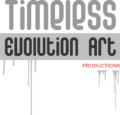Creating stencils for laser cutting can be easy and fun with CorelDRAW X7. In this tutorial, I’ll guide you through the steps to design stencils using text. This process ensures clean, professional results perfect for your laser engraver. Let’s get started!
Introduction
Welcome to Timeless Evolution Art Academy! I’m Ozor-Ejike Ezefuna, and today I’ll show you how I create text stencils using CorelDRAW X7. This tutorial will help you achieve precise and smooth stencil designs for laser cutting. You will easily reproduce any font type of your choice using this method and you can also use it for all other stenciling and crafting applications.
Let’s get started.

Step 1: Setting Up Your Workspace
First, open CorelDRAW X7. Start by creating a new document. Set the dimensions according to your project needs. Using a standard size, like A4, is a good start.
Step 2: Creating the Base Rectangle
- Draw a Rectangle:
- Select the rectangle tool from the toolbar.
- Click and drag on your workspace to create a rectangle. This rectangle will be the base for your stencil text.
- Duplicate the Rectangle:
- Right-click the rectangle and select ‘Copy here,’ or simply press the plus (+) key. This step is crucial for creating multiple stencil shapes.
Step 3: Adding and Overlaying Text
- Add Text:
- Select the text tool from the toolbar.
- Click inside the rectangle and type your desired text.
- Choose Thicker Fonts:
- For better stencil results, use thicker fonts. Bold fonts work best as they provide more material for the stencil, ensuring durability and ease of cutting.
- Position Text Over Rectangle:
- Place the text so that it fits well within the boundaries of the rectangle.
Step 4: Removing the Front Rectangle
- Select Both Rectangles and Text:
- Hold the shift key and select both the rectangles and the text.
- Use the ‘Back-Front’ Tool:
- Go to the toolbar and find the ‘Back-Front’ tool. This tool helps in removing the front rectangle, leaving the text as a stencil shape.
Step 5: Smoothing the Stencil Edges
- Select the Shape Tool:
- Choose the shape tool from the toolbar.
- Delete Nodes:
- Right-click on the nodes of the text and select ‘Delete.’ This action helps in smoothing out the edges of the stencil letters.
- Adjust Curves:
- Use the shape tool to adjust the curves of the letters until you achieve the desired smoothness. This step is essential for ensuring clean cuts during laser engraving.
Step 6: Finalizing Your Stencil
- Review Your Design:
- Double-check your stencil design for any imperfections. Ensure all text is clear and smooth.
- Save Your File:
- Save your CorelDRAW file in a format suitable for your laser engraver, such as PDF or SVG.
Conclusion
And there you have it! You’ve successfully created a text stencil for laser cutting using CorelDRAW X7. Remember, using thicker fonts and smoothing out edges can make a significant difference in the quality of your stencils. This method is perfect for creating clean, professional designs every time.
For more detailed guides and advanced application of this technique, check out my new e-book, “Painting QR Code Decoded,” available now on Amazon.